pfSenseの初期設定をしていきます
初回起動時
この段階ではまだLANケーブルを繋がずスタンドアローンの状態で設定してます
Netgate RCC-VE 4860を通電させると自動でpfSenseが起動することを
コンソールポートで確認します
pfSenseの初回起動時には初期設定が必要となります
最初はVLANの設定をするかどうかです
この段階ではnでスキップします(VLAN使う場合でも後で設定できます)
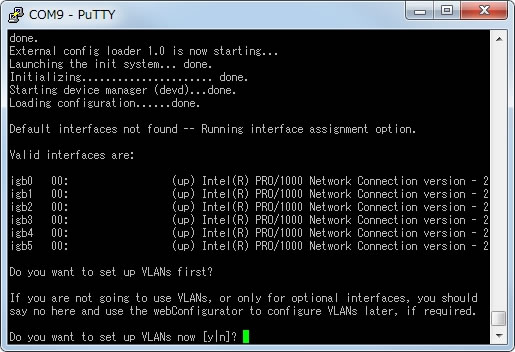
Default interfaces not found -- Running interface assignment option. Valid interfaces are: igb0 00:00:00:00:00:00 (up) Intel(R) PRO/1000 Network Connection version - 2 igb1 00:00:00:00:00:00 (up) Intel(R) PRO/1000 Network Connection version - 2 igb2 00:00:00:00:00:00 (up) Intel(R) PRO/1000 Network Connection version - 2 igb3 00:00:00:00:00:00 (up) Intel(R) PRO/1000 Network Connection version - 2 igb4 00:00:00:00:00:00 (up) Intel(R) PRO/1000 Network Connection version - 2 igb5 00:00:00:00:00:00 (up) Intel(R) PRO/1000 Network Connection version - 2 Do you want to set up VLANs first? If you are not going to use VLANs, or only for optional interfaces, you should say no here and use the webConfigurator to configure VLANs later, if required. Do you want to set up VLANs now [y|n]?
次はWANとして使うLANポートを指定します
LANポートとインターフェース名
ETH0 : igb1
ETH1 : igb0
ETH2 : igb2
ETH3 : igb3
ETH4 : igb4
ETH5 : igb5
ここで重要なのはETH0とETH1です
ETHとigbの数字が逆になります
これはNetgateのRCC-VEだけに限らずpfSense公式ストアのSG-4860でも同じ仕様
今回はETH0をWAN、ETH1-ETH5をLANで使う予定なので
WANはigb1を指定
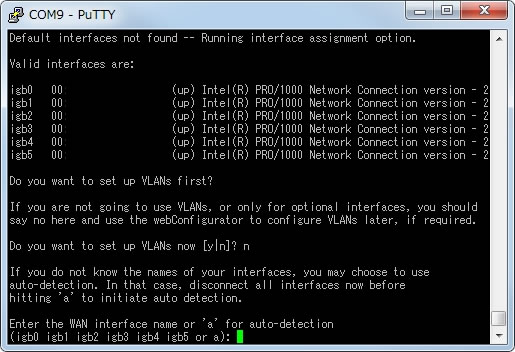
If you do not know the names of your interfaces, you may choose to use auto-detection. In that case, disconnect all interfaces now before hitting 'a' to initiate auto detection. Enter the WAN interface name or 'a' for auto-detection (igb0 igb1 igb2 igb3 igb4 igb5 or a):
Enter the LAN interface name or 'a' for auto-detection NOTE: this enables full Firewalling/NAT mode. (igb0 igb2 igb3 igb4 igb5 a or nothing if finished):
次にOPT1ポートを聞かれるのでigb2を指定
OPTポートとはWAN、LAN以外のポートでどう使うかはWEBGUIで設定可能

Enter the Optional 1 interface name or 'a' for auto-detection (igb2 igb3 igb4 igb5 a or nothing if finished):
Enter the Optional 2 interface name or 'a' for auto-detection (igb3 igb4 igb5 a or nothing if finished):
Enter the Optional 3 interface name or 'a' for auto-detection (igb4 igb5 a or nothing if finished):
Enter the Optional 4 interface name or 'a' for auto-detection (igb5 a or nothing if finished):
次にOPT5ポートを聞かれるがもう割り当てないので空のままENTERキーを押す
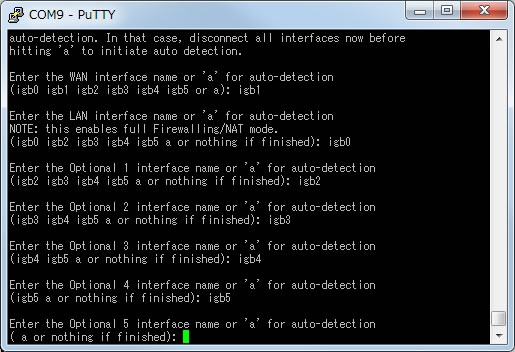
Enter the Optional 5 interface name or 'a' for auto-detection ( a or nothing if finished):
割り当ての確認画面が出るので問題がなければyで設定を保存する
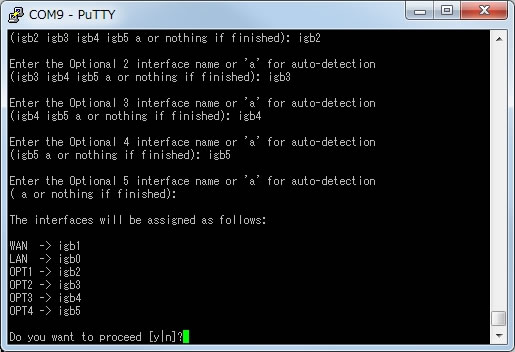
The interfaces will be assigned as follows: WAN -> igb1 LAN -> igb0 OPT1 -> igb2 OPT2 -> igb3 OPT3 -> igb4 OPT4 -> igb5 Do you want to proceed [y|n]?
設定を保存すると起動処理が再開されます
そして無事に起動した場合は各操作メニューが表示される
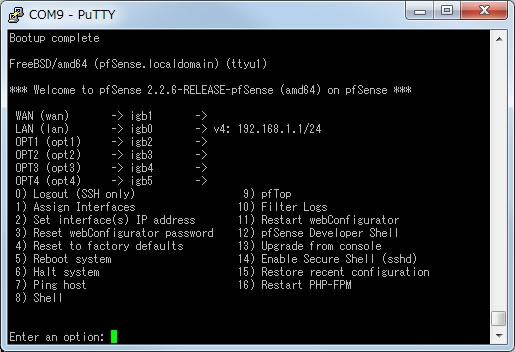
Bootup complete FreeBSD/amd64 (pfSense.localdomain) (ttyu1) *** Welcome to pfSense 2.2.6-RELEASE-pfSense (amd64) on pfSense *** WAN (wan) -> igb1 -> LAN (lan) -> igb0 -> v4: 192.168.1.1/24 OPT1 (opt1) -> igb2 -> OPT2 (opt2) -> igb3 -> OPT3 (opt3) -> igb4 -> OPT4 (opt4) -> igb5 -> 0) Logout (SSH only) 9) pfTop 1) Assign Interfaces 10) Filter Logs 2) Set interface(s) IP address 11) Restart webConfigurator 3) Reset webConfigurator password 12) pfSense Developer Shell 4) Reset to factory defaults 13) Upgrade from console 5) Reboot system 14) Enable Secure Shell (sshd) 6) Halt system 15) Restore recent configuration 7) Ping host 16) Restart PHP-FPM 8) Shell Enter an option:
先ほど設定したigbなどが表示されているはずです
もし設定をやり直したいなら1を入力して
1) Assign Interfacesを選択してください
WEBGUIへの接続
LAN (lan) -> igb0 -> v4: 192.168.1.1/24
というのが表示されていることを確認して
LANに指定したigb0ポートへLANケーブルを接続してPCと接続します
今回、LANに指定したigb0はETH1です
初期設定だとDHCPが有効になってると思うので
接続するPC上のネットワーク設定では
IPとDNSサーバの設定は自動的に取得するにしていて問題ありません
早速ブラウザでWEBGUIを開きます
https://192.168.1.1/
HTTPSを使っているので警告が出るブラウザもあります
その場合は各ブラウザで設定するなり回避するなりしてください
Chromeの場合
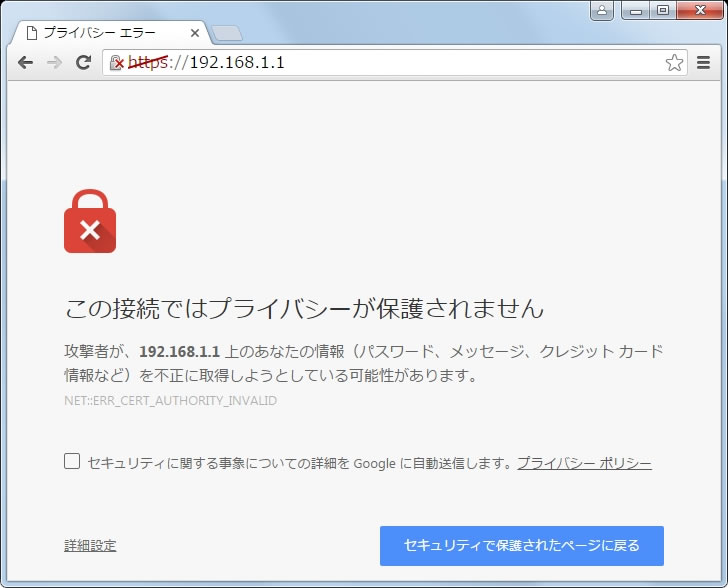
回避するには左下の詳細設定をクリックして
「192.168.1.1 にアクセスする(安全ではありません)」を選択
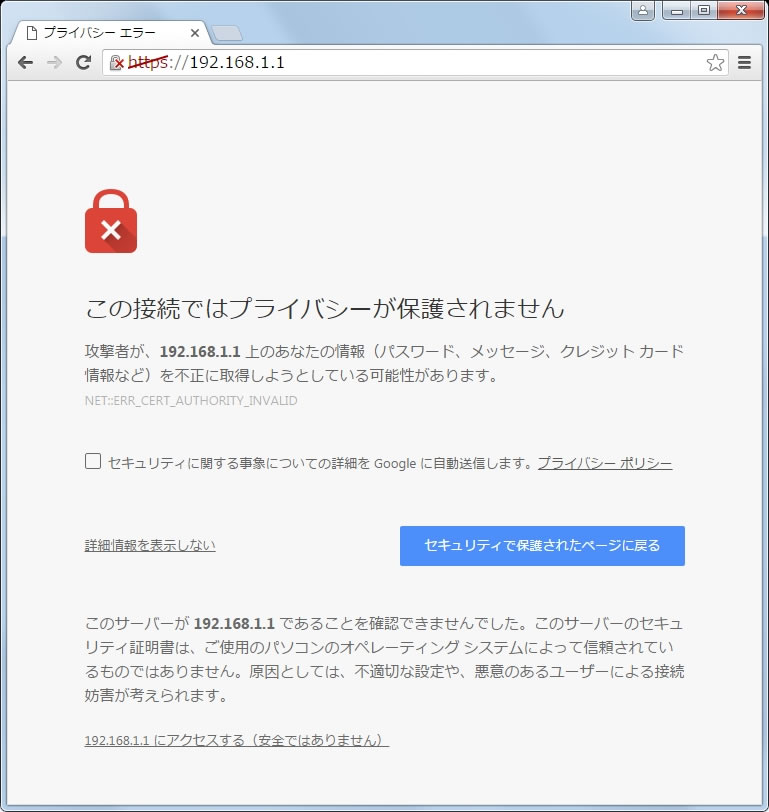
ユーザ名・パスワードの初期値を使ってログインします
ユーザ名 : admin
パスワード : pfsense
ここまでくればコンソールポートはほぼ不要で
ここからは自作PCでのpfSenseと同じ設定方法になります
続きの設定は別エントリーで

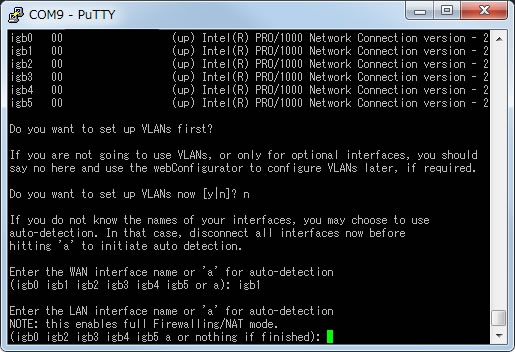
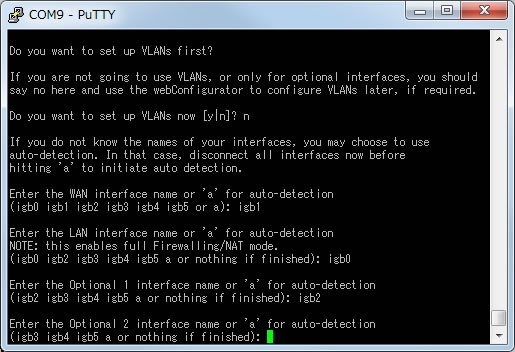
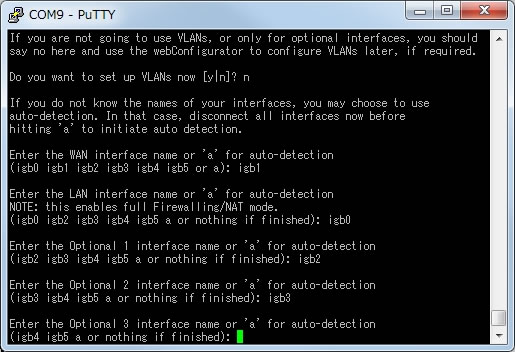

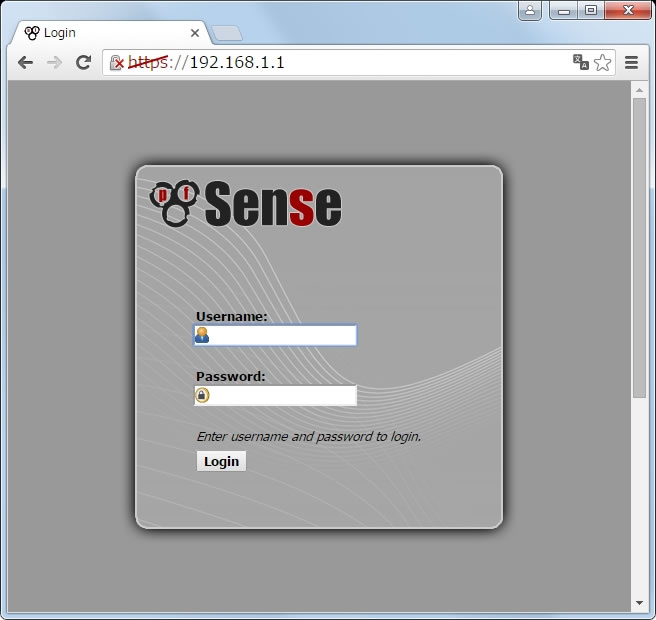

コメント