今回は無線LANカード付のマシンを初期設定していきます
主な違い
最初に結果だけ簡単に言うと
ath0というインターフェース名で無線LANが認識されているので
WAN,LAN,OPT1-4は有線ポート
OPT5にath0を指定するだけ
ちなみにath0はAtheros 9280と認識されている通り
AtherosのAR9280搭載カードで型番はWLE200NX
初回起動時
今回もこの段階ではまだLANケーブルを繋いでません
前回のエントリーで重複する内容は少し省略してます
Default interfaces not found -- Running interface assignment option. Valid interfaces are: ath0 00:00:00:00:00:00 (up) Atheros 9280 igb0 00:00:00:00:00:00 (up) Intel(R) PRO/1000 Network Connection version - 2 igb1 00:00:00:00:00:00 (up) Intel(R) PRO/1000 Network Connection version - 2 igb2 00:00:00:00:00:00 (up) Intel(R) PRO/1000 Network Connection version - 2 igb3 00:00:00:00:00:00 (up) Intel(R) PRO/1000 Network Connection version - 2 igb4 00:00:00:00:00:00 (up) Intel(R) PRO/1000 Network Connection version - 2 igb5 00:00:00:00:00:00 (up) Intel(R) PRO/1000 Network Connection version - 2 Do you want to set up VLANs first? If you are not going to use VLANs, or only for optional interfaces, you should say no here and use the webConfigurator to configure VLANs later, if required. Do you want to set up VLANs now [y|n]?
次はWANポートの指定
前の記事と同じく今回もigb0とigb1の配置は逆になっている
LANポートとインターフェース名
ETH0 : igb1
ETH1 : igb0
ETH2 : igb2
ETH3 : igb3
ETH4 : igb4
ETH5 : igb5
無線LAN : ath0
WANはigb1を設定
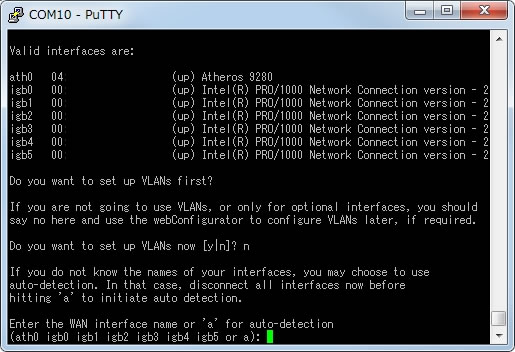
If you do not know the names of your interfaces, you may choose to use auto-detection. In that case, disconnect all interfaces now before hitting 'a' to initiate auto detection. Enter the WAN interface name or 'a' for auto-detection (ath0 igb0 igb1 igb2 igb3 igb4 igb5 or a):
Enter the LAN interface name or 'a' for auto-detection NOTE: this enables full Firewalling/NAT mode. (ath0 igb0 igb2 igb3 igb4 igb5 a or nothing if finished):
Enter the Optional 1 interface name or 'a' for auto-detection (ath0 igb2 igb3 igb4 igb5 a or nothing if finished):
Enter the Optional 2 interface name or 'a' for auto-detection (ath0 igb3 igb4 igb5 a or nothing if finished):
Enter the Optional 3 interface name or 'a' for auto-detection (ath0 igb4 igb5 a or nothing if finished):
Enter the Optional 4 interface name or 'a' for auto-detection (ath0 igb5 a or nothing if finished):
次にOPT5を聞かれる
有線ポートは全て指定したので後は残った無線LANのath0を設定
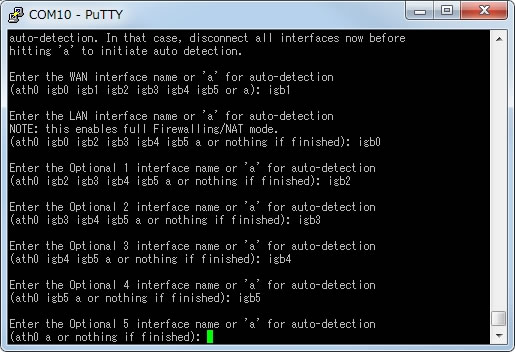
Enter the Optional 5 interface name or 'a' for auto-detection (ath0 a or nothing if finished):
Enter the Optional 6 interface name or 'a' for auto-detection ( a or nothing if finished):
The interfaces will be assigned as follows: WAN -> igb1 LAN -> igb0 OPT1 -> igb2 OPT2 -> igb3 OPT3 -> igb4 OPT4 -> igb5 OPT5 -> ath0 Do you want to proceed [y|n]?
Bootup complete FreeBSD/amd64 (pfSense.localdomain) (ttyu1) *** Welcome to pfSense 2.2.6-RELEASE-pfSense (amd64) on pfSense *** WAN (wan) -> igb1 -> LAN (lan) -> igb0 -> v4: 192.168.1.1/24 OPT1 (opt1) -> igb2 -> OPT2 (opt2) -> igb3 -> OPT3 (opt3) -> igb4 -> OPT4 (opt4) -> igb5 -> OPT5 (opt5) -> ath0_wlan0 -> 0) Logout (SSH only) 9) pfTop 1) Assign Interfaces 10) Filter Logs 2) Set interface(s) IP address 11) Restart webConfigurator 3) Reset webConfigurator password 12) pfSense Developer Shell 4) Reset to factory defaults 13) Upgrade from console 5) Reboot system 14) Enable Secure Shell (sshd) 6) Halt system 15) Restore recent configuration 7) Ping host 16) Restart PHP-FPM 8) Shell Enter an option:
後はETH1へLANケーブルを繋ぎクライアントPCからWEBGUIへログインして設定

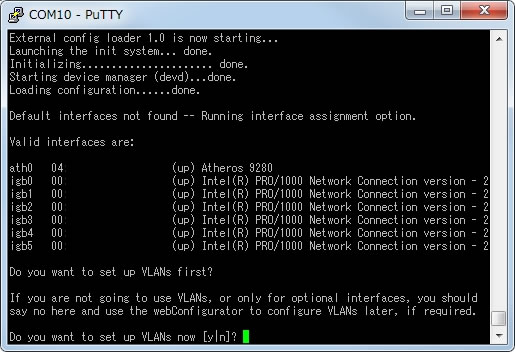
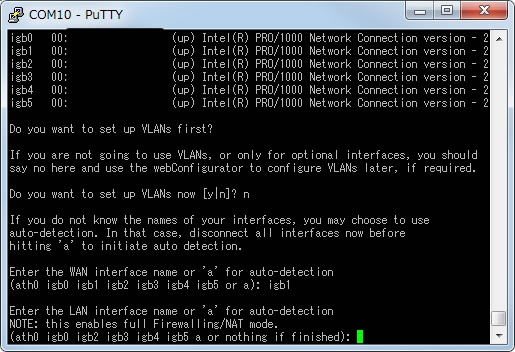
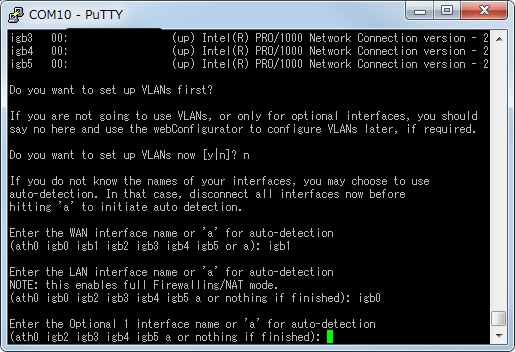
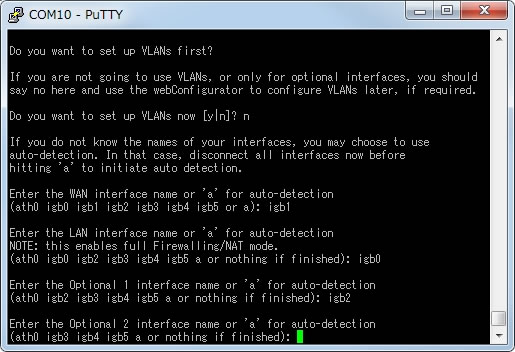
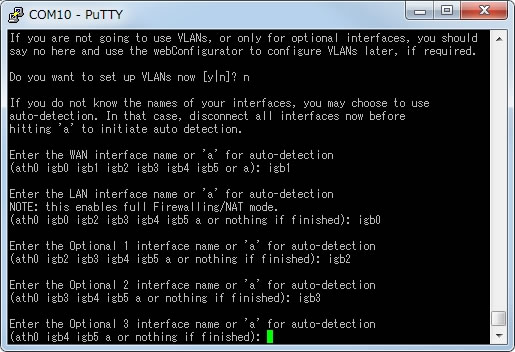
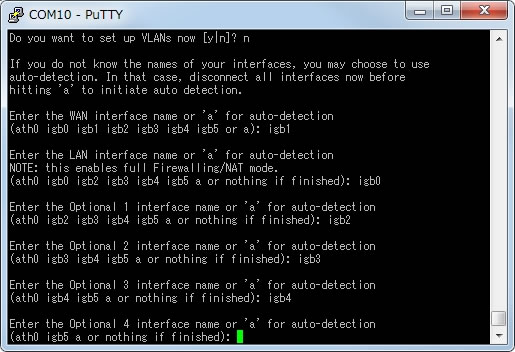
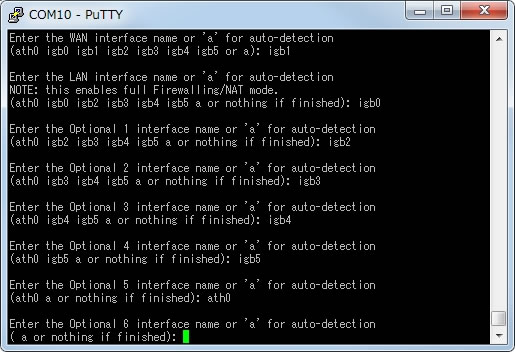
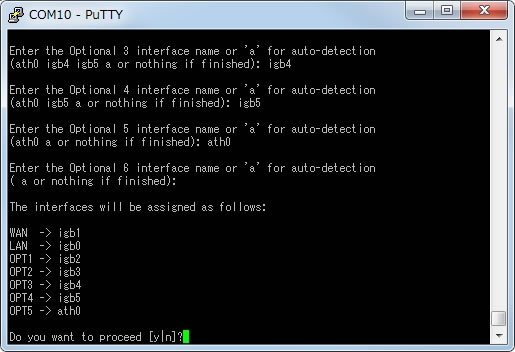


コメント